
Note: This Java deployment guide describes features released prior to the Java SE 6 update 10 release. See Java Rich Internet Applications Development and Deployment for the latest information.
Java Console includes the following topics:
Contents
Java Console is a simple debugging aid that redirects any
System.out and System.err to the console
window. It is available for applets running with Java Plug-in and
applications running with Java Web Start.
Java Console provides various options as shown below to make applet and application debugging easier.
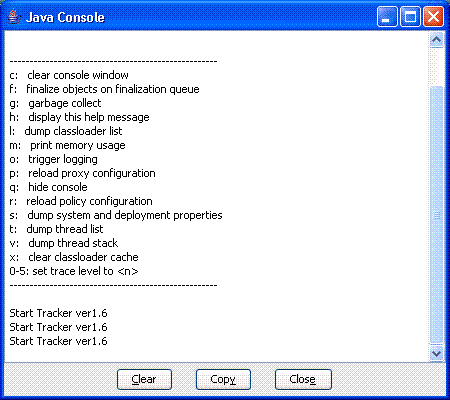
An action/option is selected by typing its letter/number while the Java Console window has focus.
| Key | Description |
|---|---|
| c: | Clears the Java Console window. |
| f: | Triggers finalization on the objects in the finalization queue and then displays memory information. Memory refers to the current heap size used by the JRE. Free is the available memory that is free in the heap. The percent (xx%) is the free memory as a percent of the total heap size. |
| g: | Triggers garbage collection and displays memory information as described above. |
| h: | Displays help message, which is being described here. |
| l: | Displays a list of the cached ClassLoader objects
in the Java Plug-in. (These are runtime objects cached in
semiconductor memory, not on disk, and should not be confused with
the cached JAR files mentioned in Applet
Caching.) Classes are cached to avoid having to load them again
when returning to previously-visited pages. When a page is visited
the first time, a ClassLoader object will be created
and all of the classes that are downloaded will be cached in that
object. These objects are created and cached according to their
codebase. To identify a ClassLoader
object, the "classloader list" displays the
codebase for that object. Additional information
displayed with a ClassLoader object includes
zombie, cache and info.
zombie = true indicates that a
ClassLoader object is not being used (i.e., the applet
is not currently loaded on the page). cache = true
indicates that the applet should be cached, while
false indicates that the applet will be destroyed when
the page is left. info is a value used for
debugging. |
| m: | Displays heap memory usage as described above. |
| o: | Triggers logging, which directs output from the Java Plug-in Console to a log file. |
| p: | Reloads the proxy configuration. |
| q: | Causes the Java Console to disapper from the main screen. |
| r: | Reloads the policy configuration. |
| s: | Prints out the system properties. This is mostly for debugging. |
| t: | Prints out all the existing thread groups. The first group
shown is Group main. ac stands for
active count; it is the total number of active threads in a
thread group and its child thread groups. agc stands
for active group count; it is the number of active child
thread groups of a thread group. pri stands for
priority; it is the priority of a thread group. Following
Group main, other thread groups will be shown as
Group <name>, where
name is the URL associated with an applet. Individual
listings of threads will show the thread name, the thread priority,
alive if the thread is alive or destroyed
if the thread is in the process of being destroyed, and
daemon if the thread is a daemon thread. |
| x: |
This removes (destroys) all Modified jar files will be downloaded from the server when a page with an applet is refreshed or revisited if you first do this: type "x" in the Java Console to clear the Classloader cache. |
| 0-5: | This sets the trace-level options as described in the next section, Tracing and Logging. |
When Java Plug-in is running an icon is displayed—in the taskbar for Windows or on the desktop for Solaris. When right-clicked, a menu option displays, allowing the user to Open/Hide the Java Console. Thus the user can open and hide the Java Console any number of times within the same browser session.
Java Console may be shown, hidden, or not started at startup time, as configured through the Java Control Panel in the Advanced tab.